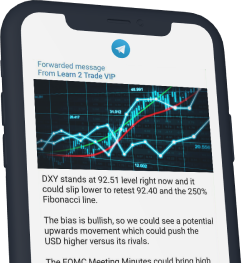The easiest way to buy DeFi Coin is with the MetaMask wallet.
Put simply, this is because you can access MetaMask via a browser extension – meaning that you can complete the entire process on any internet enabled device.
In this beginner’s guide, we explain how to buy DeFi Coin with MetaMask in under 10 minutes from start to finish.
Contents
How to Buy DeFi Coin With MetaMask – Quickfire Tutorial
For a quick overview of how to buy DeFi Coin with MetaMask, follow the walkthrough below:
- Step 1: Get MetaMask Browser Extension – The first step is to install the MetaMask wallet extension to your browser. MetaMask supports Chrome, Edge, Firefox, and Brave. You will then need to set up MetaMask by creating a password and writing down your 12-word backup passphrase.
- Step 2: Connect MetaMask to BSC – By default, MetaMask connects to the Ethereum network. Therefore, you will need to manually connect to the Binance Smart Chain. From the ‘Settings’ menu, select ‘Add Network’. You will find the credentials that need to be added here.
- Step 3: Transfer BNB – You will need some BNB tokens in your MetaMask wallet before you can buy DeFi Coin. You can purchase some from an online exchange like Binance and then transfer the tokens over to MetaMask.
- Step 4: Connect MetaMask to DeFi Swap – Next, head over to the DeFi Swap website and click on ‘Connect to Wallet’. Then, select MetaMask and confirm the connection via your wallet extension.
- Step 5: Buy DeFi Coin – You will now need to let DeFi Swap how many BNB tokens you want to exchange for DeFi Coin. Finally, confirm the swap and your newly purchased DeFi Coin tokens will be added to your MetaMask portfolio.
We explain the above steps in more detail in the subsequent sections of this guide on how to buy DeFi Coin with MetaMask.
How to Buy DeFi Coin With MetaMask – Full and Detailed Guide
If you’re looking for a full and comprehensive tutorial on how to buy DeFi Coin (DEFC) with MetaMask – follow the step-by-step guide below.
Step 1: Set Up MetaMask Browser Extension
While MetaMask is also available as a mobile app, we prefer the browser extension. that allows you to buy DeFi Coin from the DeFi Swap exchange via a desktop or laptop computer.
With this in mind, the first step is to install the MetaMask extension onto your Chrome, Edge, Firefox, or Brave browser. Open the extension and elect to create a new wallet.
Alternatively, if you already have the MetaMask app on your smartphone, you can log in with your backup passphrase. If you are creating a wallet, you will first need to create a strong password.
You will also need to write down your backup passphrase. This is a collection of 12 words that must be written in the correct order.
Step 2: Connect to Binance Smart Chain
When you first install MetaMask, it will, by default, only connect to the Ethereum network.
This is no good for the purpose of buying DeFi Coin, which operates on the Binance Smart Chain. Therefore, you will need to manually add BSc to your newly installed MetaMask wallet.
First, you will need to click on the circle icon in the top-right of the wallet. After clicking on ‘Settings’, select ‘Networks’. You will then see several empty boxes that need to be filled in.
Fortunately, this is just a case of copying and pasting the credentials from the data listed below:
Network Name: Smart Chain
New RPC URL: https://bsc-dataseed.binance.org/
ChainID: 56
Symbol: BNB
Block Explorer URL: https://bscscan.com
Click on the ‘Save’ button to successfully add Binance Smart Chain to MetaMask.
Step 3: Transfer BNB
DeFi Coin trades against BNB on DeFi Swap. This means that in order to buy DeFi Coin, you will need to pay for your purchase in BNB tokens.
As such, the next step is to fund your MetaMask wallet with BNB. If you do not own BNB at this moment in time, dozens of online exchanges list it. Perhaps Binance is the easiest option in the market, as you can instantly buy BNB with a debit or credit card.
Regardless of where you obtain BNB from, you will need to transfer the tokens over to your unique MetaMask wallet address.
You can copy this to your clipboard by clicking on the relevant button beneath ‘Account 1’ – which is at the top of the MetaMask wallet interface.
When the BNB tokens land, you will see that your MetaMask wallet balance updates. This shouldn’t take more than a minute once the transfer is initiated.
Step 4: Connect MetaMask to DeFi Swap
There are just a couple more steps that you need to take to buy DeFi Coin. Next, you will need to connect your MetaMask wallet to the DeFi Swap exchange.
You can do this right now by heading over to the DeFi Swap website and selecting ‘Connect to Wallet’. Then, select ‘MetaMask’.
You will then see that your MetaMask extension displays a pop-up notification. You will need to open the wallet extension and confirm that you wish to connect MetaMask to DeFi Swap.
Note: If you find that MetaMask does not connect to DeFi Swap, this might be because you are not signed into your wallet.
Step 5: Choose DeFi Coin Swap Quantity
Now that your MetaMask wallet is connected to the DeFi Swap exchange, you can proceed to swap BNB for DeFi Coin. Make sure that the upper (first) digital token from the swap box is BNB. Similarly, the lower token should display DEFC.
This should be the case by default nonetheless. Next to BNB, you can specify the number of tokens that you want to swap for DeFi Coin. You should be able to see what your available balance is within the empty field.
When you specify a figure, the equivalent number of DeFi Coin tokens will update – based on current market prices.
Once you click on the ‘Swap’ button, a confirmation box will appear on your screen.
Step 6: Buy DeFi Coin
Before confirming your BNB/DEFC exchange, be sure to review the information displayed within the order box.
If everything looks correct, you can click on the ‘Confirm Swap’ button.
Step 6: Add DeFi Coin to MetaMask
You are now a fully-fledged DeFi Coin holder. However, there is just one more step to undertake – you will need to add DeFi Coin to your MetaMask wallet.
MetaMask will not display your DEFC token balance by default.
So, scroll down to the bottom of your MetaMask wallet and click on ‘Import Tokens’. Below the field marked’ Token Contract Address’, paste in the following:
0xeB33cbBe6F1e699574f10606Ed9A495A196476DF
In doing so, DEFC should automatically populate. Then, you can click on ‘Add Custom Token’.
When you go back to your MetaMask interface, you should be able to view your DeFi Coin tokens.